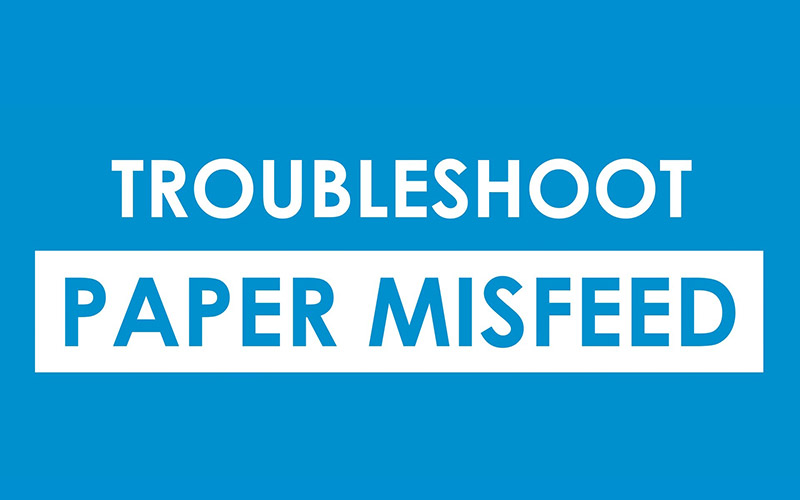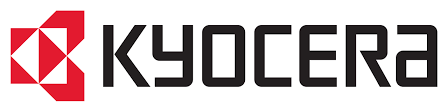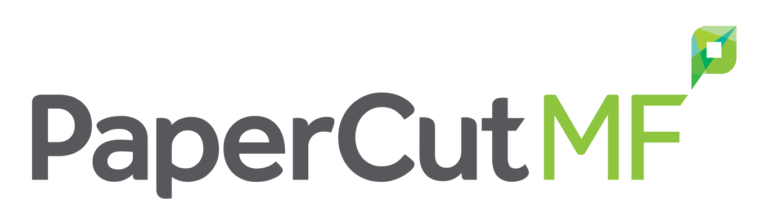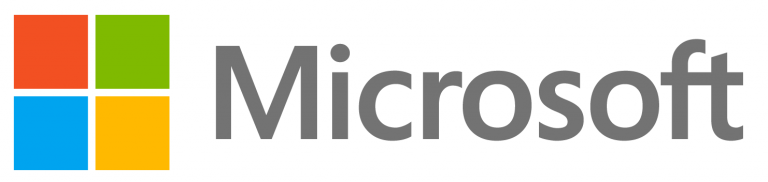It happens. You might be printing a last-minute project or scanning an urgent invoice when suddenly the machine stops and lets out a beep to tell you your worst nightmare has come to fruition… paper jam! Before you panic, take a deep breath. Let us take you through our 3 simple steps to clear what we now call a ‘paper misfeed’ (it sounds a little less scary than a paper jam) and follow these steps if it ever happens to you. Remember, we are only a phone call away if you need assistance and, in some cases, our technicians are required to clear the misfeed.
Quick disclaimer: This tutorial involves internal access to the Konica Minolta bizhub. DO NOT attempt these steps unless you have permission within your organisation to do so as this could cause damage to the machine. For assistance, call our Service Team on 1300 307 385.
With that in mind, let’s get into it.
Step One: Take a deep breath
No need to panic. Take a deep breath and remember a misfeed is easily fixed. You may need to clear the stuck paper from inside the machine, remaining calm and collected will save your machine from accidental damage that can occur easily if you are flustered. Slow down and take your time.
Step Two: Look at the bizhub touch panel
Your Konica Minolta bizhub knows what to do and it will be your guide. Follow the prompts displayed on the touch panel to see where the paper is stuck and how to get to it. The instructions on the screen will adjust as you clear the misfeed so you shouldn’t miss any sneaky bits.
Step Three: Remove the paper from the bizhub
Inside your bizhub you will find green guides to access different internal parts of the copier. Some act as a little pully-lever and some are a twist, they will be labelled and the touch screen instructions will demonstrate how to use these. The green guides are the only way to access closed areas of the copier – do not try to force any part open or shut.
When you can access the stuck paper, use two hands to evenly remove it. Make sure to work slowly and steadily.
Once you have removed all the paper, have a good look inside the machine to make sure nothing is left behind. Any small jammed pieces will need to be removed by a DocSol technician. Close any parts you opened – these will click into place with the green guides – and close the side door or document feeder (whichever section you were working with). Take another look at the touch panel. If any stuck paper remains it should pick this up and keep the error to tell you there is still paper jammed. If you have successfully cleared the misfeed, the error will clear on the screen and you and the bizhub can celebrate!
What causes a paper jam?
There are a few different causes of paper getting stuck in your machine. Here are the most common causes of a paper misfeed:
- Paper stacked incorrectly in the tray – if the paper is chucked in or sitting wonky it may be picked up by the machine at an angle. Make sure your paper is in a neat stack and aligned with the blue guides in place.
- Dog ears on your paper – this is when a corner of the paper is folded over. Make sure paper isn’t crinkled, folded, or ripped before loading the tray.
- Unusual paper types – if you are printing on particularly thick paper, special stock, recycled paper, and some kinds of label paper this may cause a misfeed in machines that aren’t designed to handle these unique stocks. Make sure you know what your machine can print on and update the settings of your print job to include the kind of paper you are using.
- Wet weather – moisture in the air can affect your paper making it slightly damp inside the machine and increasing the risk of it getting stuck.
Sometimes it can’t be helped but remember – slow and steady wins the race, and we are always happy to assist you. You can contact our Service Team online or give us a call on 1300 307 385. You got this!
See our full suite of tutorial videos at the DocSol Service Hub →